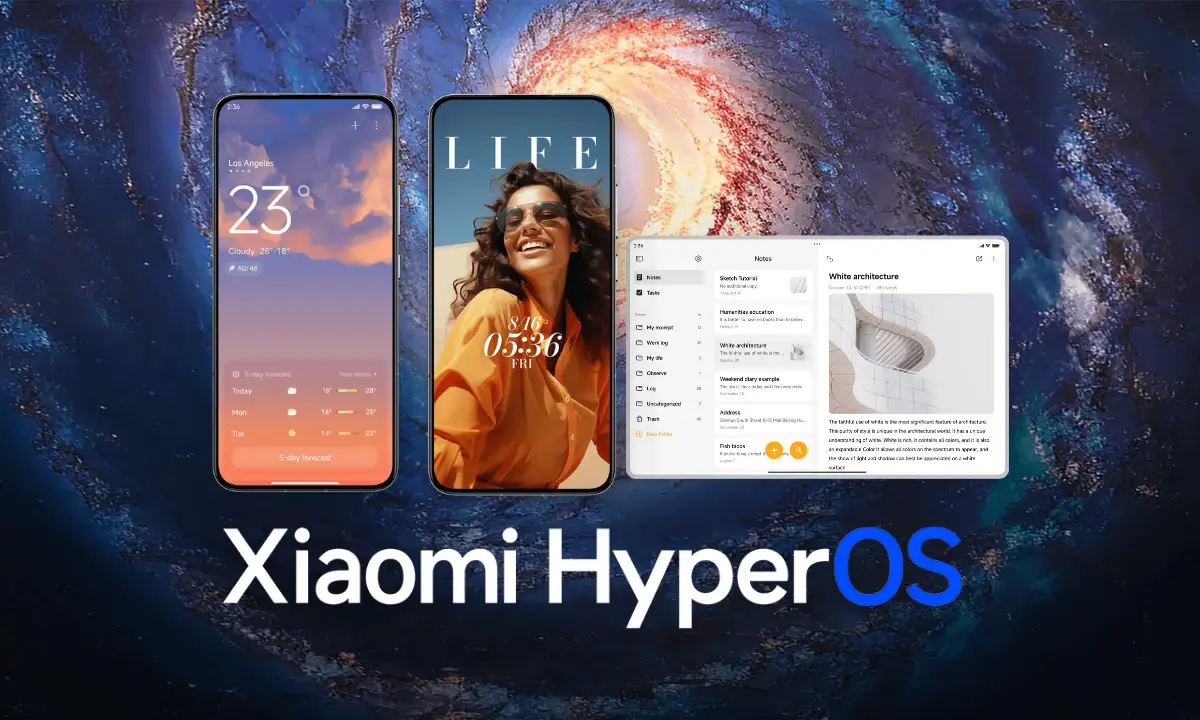Xiaomi has been currently busy rolling out its latest Android skin- the Xiaomi HyperOS to all of its eligible devices; only a few devices have received the new HyperOS operating system, while most of its devices are still left to get the latest OS, which will significantly replace the older skin MIUI from those devices. Simultaneously, the new Xiaomi HyperOS update is finally official now, and it’s available in several Xiaomi as well as Redmi devices. The latest OS has numerous impressive features, including its new Notification Spotlight feature. Learn how you can turn it on.
With the global HyperOS rollout, the great China-bound brand Xiaomi is introducing an all-new custom notification style feature, and the brand has named it the Notification Spotlight feature, allowing your device to use the custom notification format to highlight all your important notifications.
The new Xiaomi HyperOS Notification Spotlight
The Xiaomi HyperOS Notification Spotlight feature gives all your incoming notifications a simple yet clean look. With that, the feature arranges every incoming notification within a separate card, making it easy for users to quickly find and recognize each notification.
With the interactive and playful look of your app notifications, the notification shade and the lock screen now have a more innovative design. All the notifications appearing on the lock screen will now come with a rounded shape both at the top and bottom. The corners of the notification card are now rounded, while a small dot significantly separates the two notifications from each other. This new feature allows you to have full control over all your incoming notifications while also ensuring that you only receive the notifications that are most important to you.
How to turn on the Notification Spotlight feature?
Despite some visible changes and enhancements, the new Xiaomi HyperOS has been incorporated with numerous impressive enhancements out of the box. In contrast, here are a few methods mentioned below to easily turn on the new Notification Spotlight feature.
Method 1
- First off, Long press on your desired app.
- Tap App Info.
- Here, tap on Notifications.
- Tap on the Notification Spotlight to turn it on.
Method 2
- Navigate to your device’s Settings app.
- Select Notifications & status bar.
- Tap App notifications, and look for your desired app.
- Tap on the Notification Spotlight to turn it on.
Method 3
- Go to the Settings app.
- Select Apps and then tap on the Manage Apps option.
- Find your desired app and open it.
- Then, select the Notifications option.
- Here, tap to turn on the Notification Spotlight option.